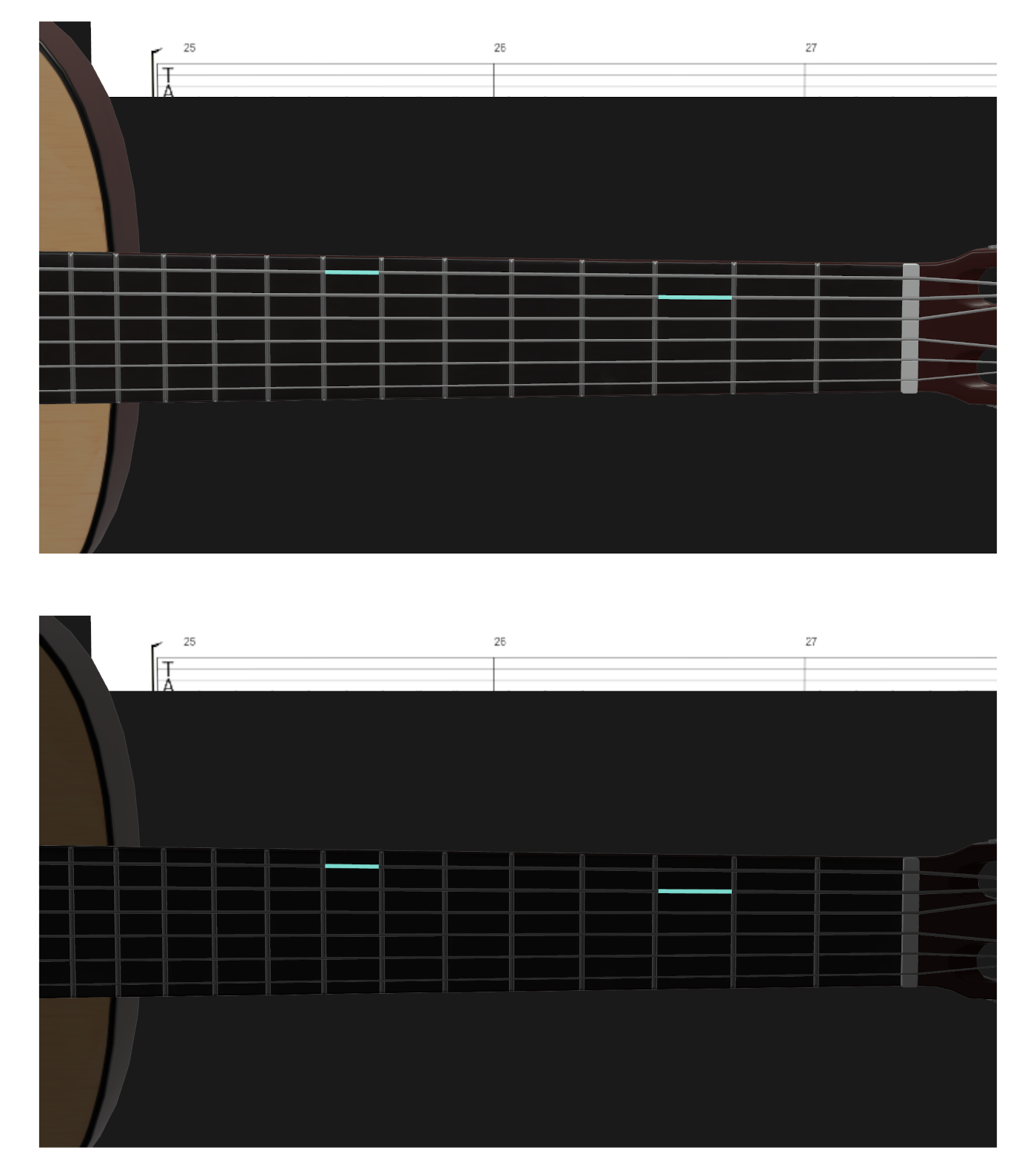Visualizer Settings
The Visualizer Settings menu contains options that are broad and not specific to any particular instrument or family of instruments.

Background Color
- Change the visualizer’s background color
- Changes are persistent across sessions

Accidental Type for Note Labels

- Switch between sharps and flats for accidental note labels
- Affects all instruments except woodwind and brass
- Woodwind and brass instruments display both sharp and flat formats simultaneously
Voice Selection

- Select one or more voices from the source part/track for the Instruments Visualizer to use
- Default value is “Voice 1”
- Selection is not persistent
3D Score Viewer Settings

-
Enable Score Viewer
- Enable the 3D Score Viewer and associated UI elements in fullscreen mode
- An instrument must be selected for the viewer to appear
-
Quality
- Set the rendering quality of the score viewer
- The lower the quality, the better the performance
-
Brightness
- Adjust the 3D Score Viewer’s brightness level
- Useful for reducing contrast when using Light Mode with a dark visualizer background
Light Intensity
- Uniformly control the intensity of all lights in the visualizer
- Dimming lights can improve clarity of visualized notes on instruments