Overview
The Tracks Selection Toolbar allows you to display multiple score parts simultaneously.
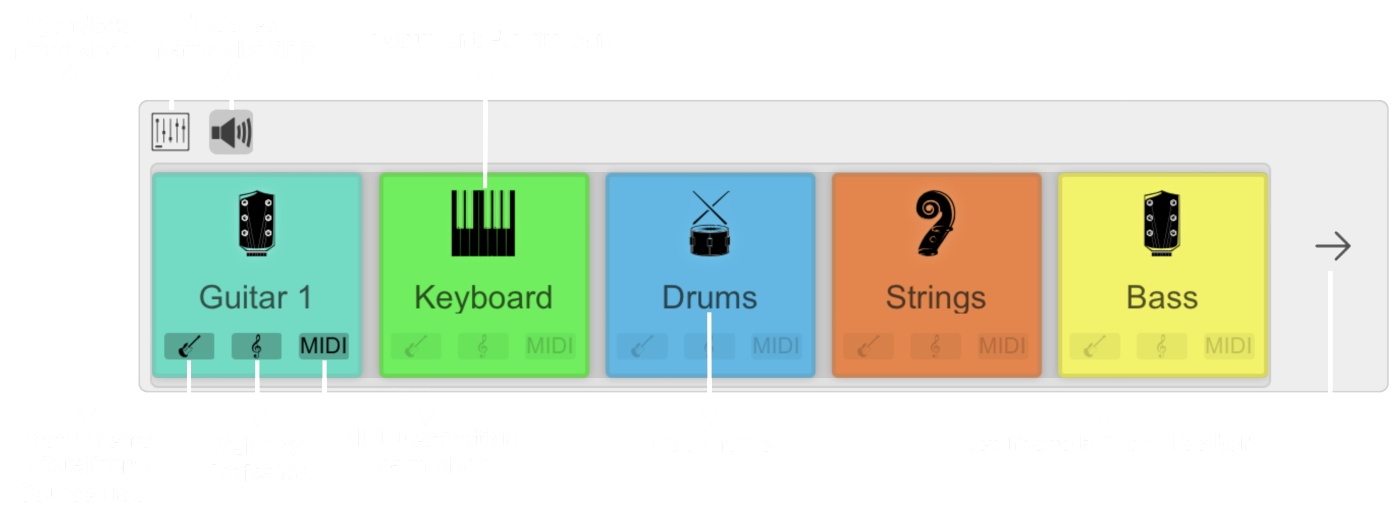
Track Selection Process
To include or exclude tracks in the sheet music or guitar tablature view:
- Tap the icon of a track item block
- When included:
- The track item’s background color brightens slightly
- The part/track visibility indicator (treble clef icon) becomes fully opaque
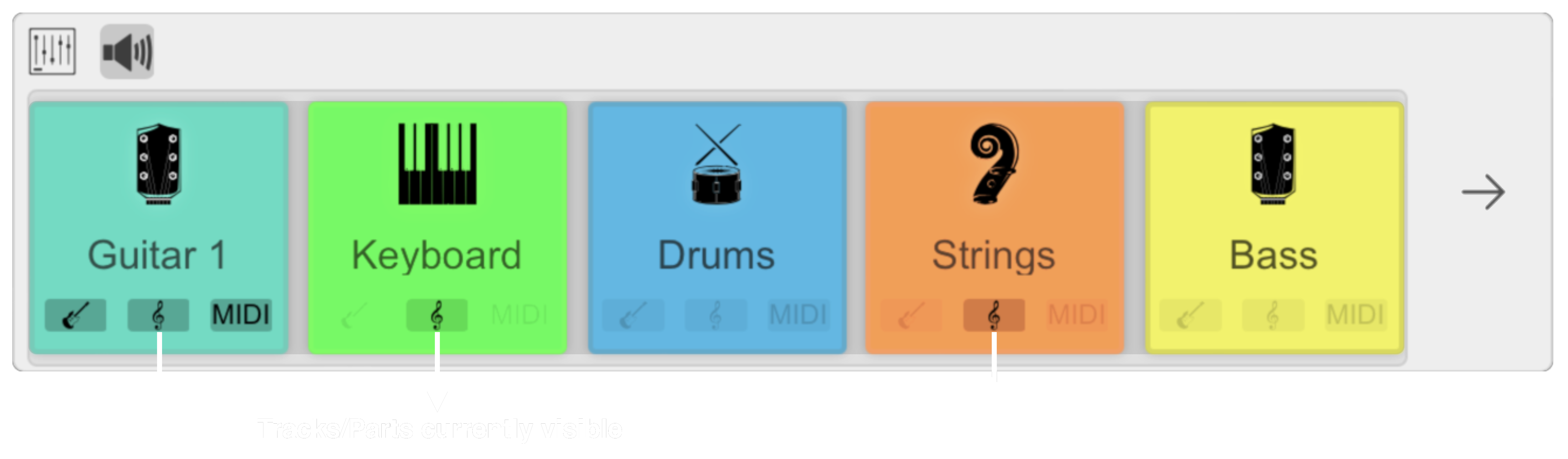
In the example above, Guitar 1, Keyboard, and Strings tracks have been included.
Important Considerations
- Excluding all tracks will automatically include the first track (Guitar 1 in this example). The sheet music view cannot display an empty set of parts due to the underlying open-source rendering engine used by VirtualScore.
- Track item background colors are derived from the source file, typically found in GP file formats. If this information is absent, VirtualScore uses a default background color.
Key Features
- Multi-track display: View multiple score parts simultaneously
- Visual feedback: Clear indication of included/excluded tracks
- Automatic fallback: Ensures at least one track is always visible
- Color-coding: Helps distinguish between different tracks (when available in the source file)