Wind Instruments Settings
Introduction
Wind instruments in VirtualScore include both woodwind and brass families. Most wind instruments share similar settings options within their individual menus.
Transposition
All wind instruments in VirtualScore offer a transpose option, except for:
- Flute
- Oboe
- Bassoon
- Tenor trombone
These instruments are considered concert-pitched and do not require transposition.
Settings Options
1. Abstract Mode
This option simplifies the instrument’s visualization by:
- Removing intricate parts, including the body
- Showing only parts relevant to the player
- Transforming the instrument to resemble traditional fingering charts (especially for woodwinds)
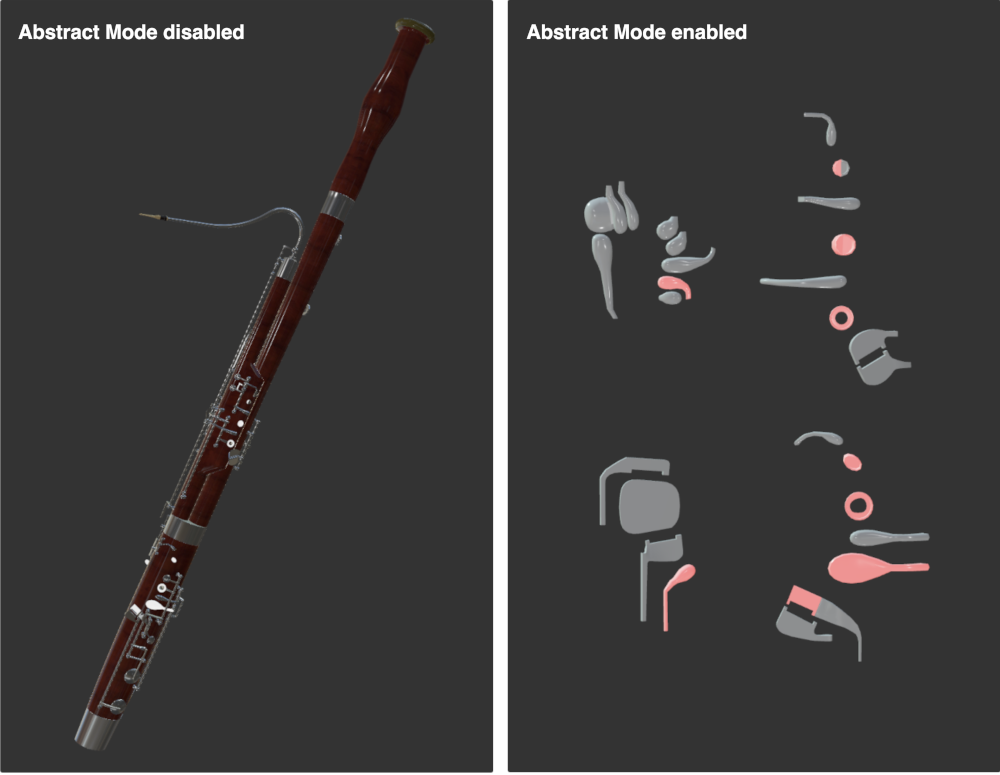
2. Maximum Fingerings
- Determines the maximum number of fingering variants visible on a fingerings page
- Affects how the paginator calculates the number of fingering pages and visualizations per page

3. Positioning Direction
Allows you to set the axis along which note fingering variants are positioned during visualization:
- Horizontal
- Vertical
- Depth


4. Show Note Labels
A common setting across instruments. For more information, refer to the Instrument Settings overview section for common settings.
5. Show Part Labels
Displays names of the playable mechanical parts of the wind instrument. This option is unique to both woodwind and brass visualization models.
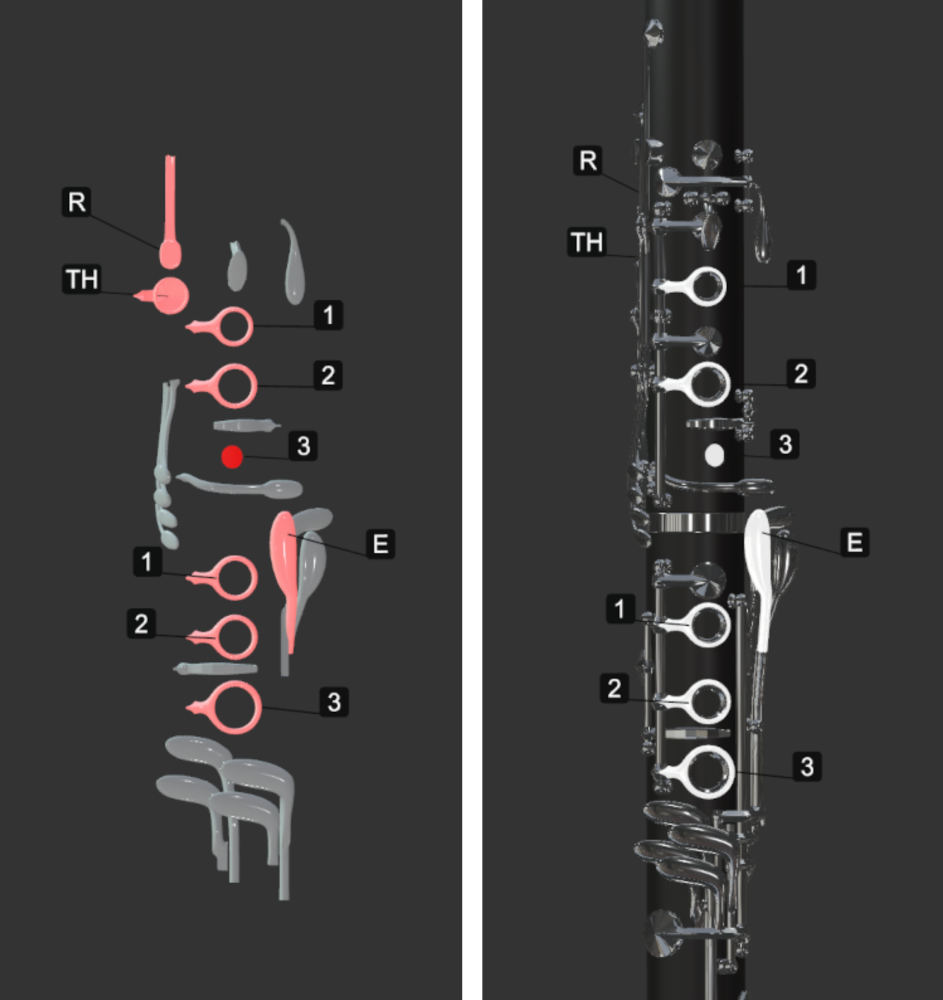
6. Show Trill Labels
Displays whole or half step trill label indicators for trilling notes (woodwind instruments only).
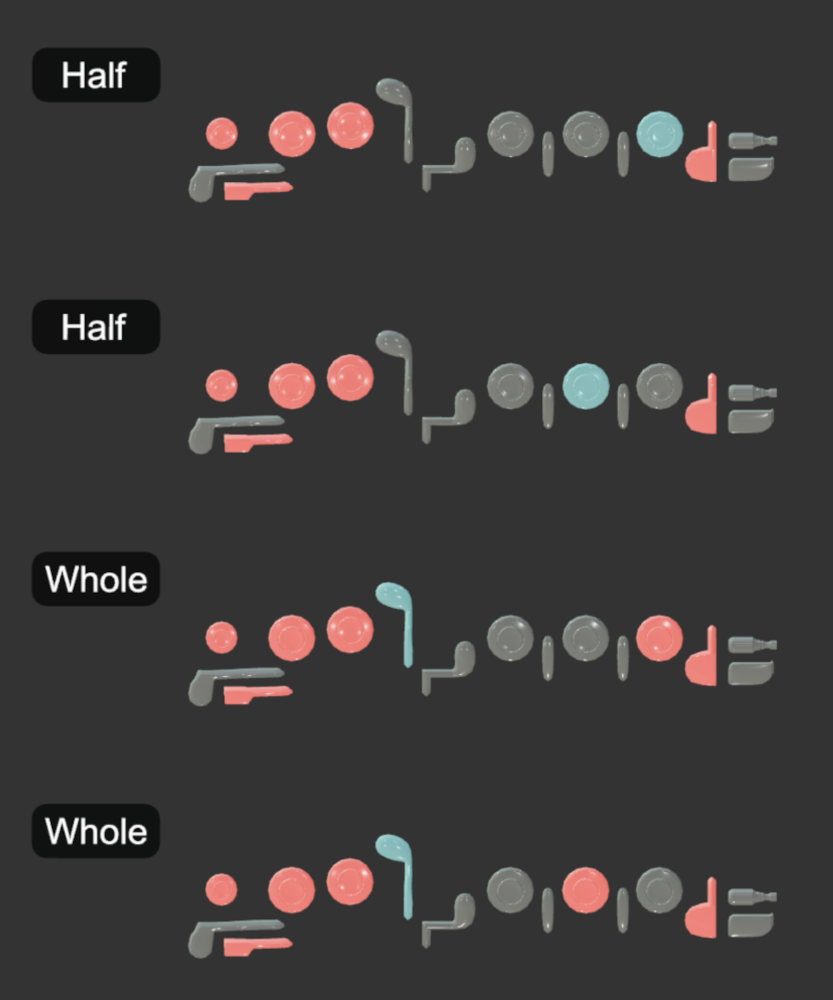
7. Show Partial Labels
Shows partial number labels for visualized notes (brass instruments only).
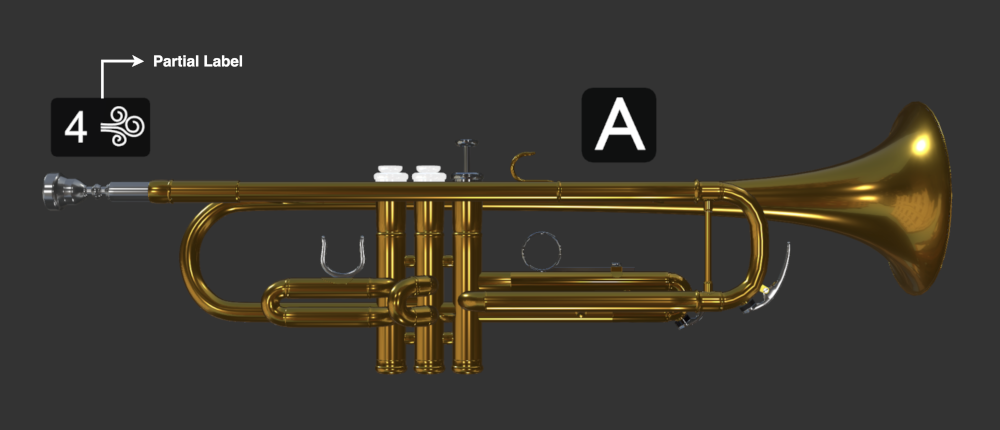
8. See-Through Mode
Makes playable mechanical parts always visible, even when obscured by the instrument’s body or non-playable parts. This mode is only useful when Abstract Mode is disabled.

9. Fingering Variants Spacing
Adjusts the distance between note fingering variants:
- Measured in meters
- Dependent on the current Positioning Direction
- Requires adjustment when Positioning Direction is changed to prevent overlap
