Overview
The Instruments Visualizer Toolbar, located at the top of the Instruments Visualizer view, provides access to essential features for the visualizer’s functionality.
The table below provides an explanation for the function of each of the toolbar buttons. Some of these buttons give access to certain features that are explained further within their own dedicated sections.
| No. | Icon | Name |
|---|---|---|
| 1 | Reset Camera | |
| ||
| 2 | Camera Projection | |
| ||
| 3 | Source Track Selection | |
| ||
| 4 | Viewing Presets | |
| ||
| 5 | Instruments Selection | |
| ||
| 6 | Visualizer Settings | |
| ||